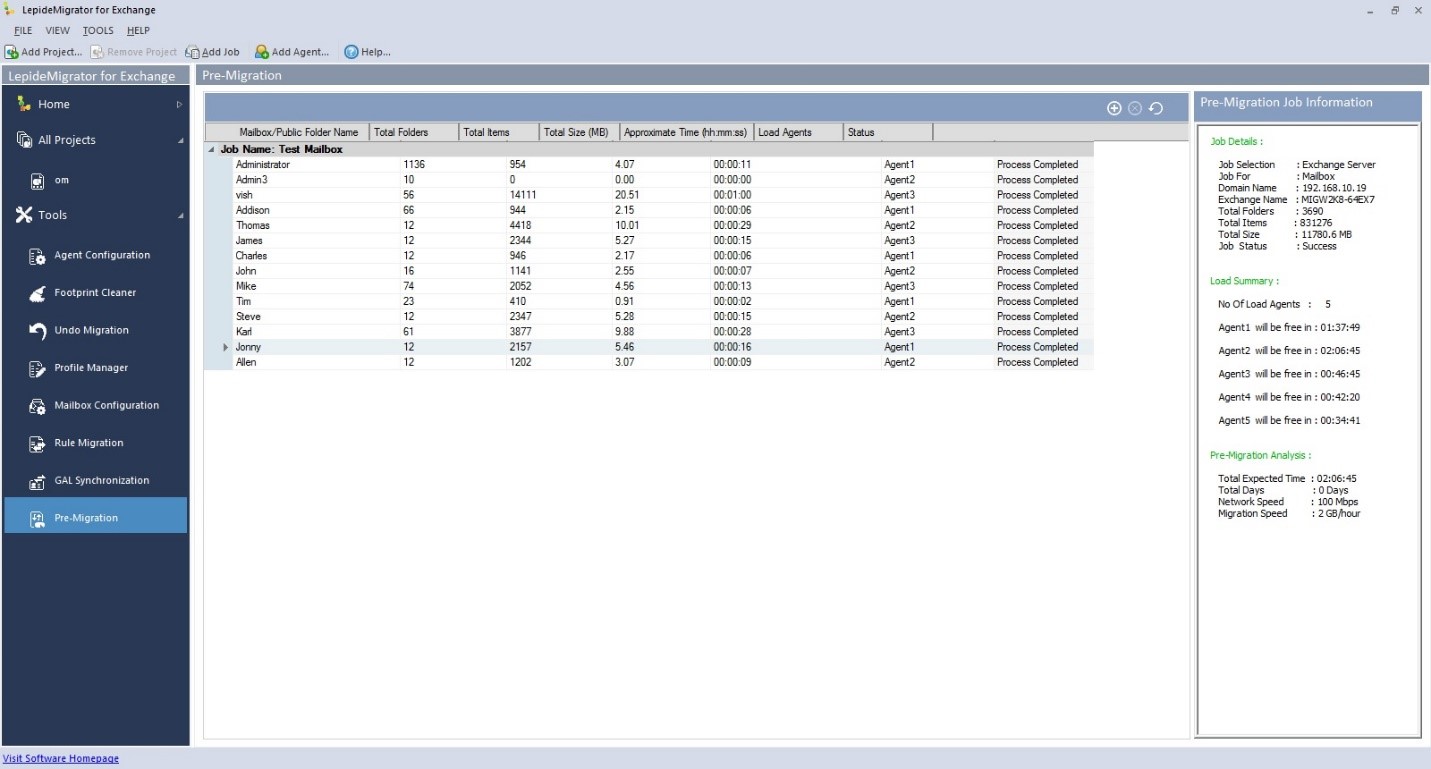
Lepide Exchange Migrator Review
Exchange migration and why should it be done by LepideMigrator for Exchange.
That Exchange migration can be simplified using a specialized software, when used in the right way and prescribed way, cannot be disputed, however, what can influence the experience is which application are we using and if we are adequately familiar to use that application. Today I am going to write about LepideMigrator for Exchange – Exchange to Exchange/online Exchange/Office 365 migration software from Lepide Software.
Exchange migration is highly centralized yet distributed process. Exchange administrators do it running necessary tools either in the source or target Exchange servers without worrying the users, but at the same time, they also upgrade clients’ Outlook version, thus affecting entire workforce in the process. This demands, for the sake of efficiency, doing it in a way that Exchange mailboxes can be migrated from a centralized console and clients’ Outlook profiles can also be updated from that place. We can do all that with LME.
In this article, I will show how to do an on-promise Exchange-to-Exchange migration using the tool. But before we start with that, let’s see what else it can do.
It can migrate from any version of Exchange to any other higher and lower version
Migrate from any on-premise Exchange Server to the cloud i.e. online Exchange Server and Office 365
Exchange-to-Exchange and Exchange-to-Office 365 public folder migration
Intra-forest and cross-forest Exchange Server migration
Pre-migration analyzer to know in advance how migration will go and how much time it will take
Migrate mailboxes and public folder’s limit and permissions
Do GAL sync between source and destination Exchange servers
Update outlook profiles of migrated mailboxes
Roll back migration if required
Features I liked most:
Pre-migration analyzer: Qualms in Exchange migrations are not uncommon. Exchange administrators, in their mind, are usually full of doubts about how migration will go, how much time it will take and what could be the total downtime for users – these are also the questions asked by the senior management to IT managers. There is a pre-migration analyzer feature which answers all these questions and also answers them in the most satisfactory way.
Run parallel migration: There are multiple servers in the source and you want to migrate to a target Exchange of higher version, or to a hybrid environment of Exchange and Office 365. This demands creating multiple migration jobs mapping source to target servers and running multiple tools either in the source or target environment. With software, all this can be done from a single console and multiple jobs can run in parallel speeding up the migration.
Doing it the smart way: Migrations are resource consuming, what if you could use other network computers’ resources to accelerate them? When doing the migration, every second counts, and of course, you cannot sit through migrations, what if you could get real time alerts at the start and stop of the job so that not a single second is squandered. Organization’s network load varies at different hours and is at its lowest at midnight hours, what if you could schedule the job to run at midnight on its own without any human interference? Answers to all these questions is yes, you can do.
Migrate with minimum downtime: Migrate mailboxes and keep themin sync till everything in the target Exchange is ready to use then do the final cut over and you are in the new environment with minimum downtime to users.
Doing cross-forest migration with LME
Universality of software is one of its biggest attractions. No matter which Exchange Server version you are using, no matter which Exchange version you are migrating to and no matter whether you are migrating to on-premise Exchange or Office 365, steps of configuring software are exactly the same. In this article, I will cover cross-forest migration. Our major steps will be:
1. Pre-migration analysis to know migration time and speed
2. Migrate mailboxes and public folders’ limits and permissions
3. Migrate mailboxes and public folders
4. Do GAL sync between source and target Exchange Server
5. Migrate Outlook rules
6.Update Outlook profiles of mailboxes
1. Pre-migration analyzer
This entire thing is wizard driven, which means you just enter a few details, click next-next and within minutes complete analysis is right in front of you. It has victuals for both Exchange and Office 365 migrations and for both mailboxes and public folders. You need to enter network speed and number of agents that will be used to do the migration.
As shown in the figure below, the complete analysis for each folder will be shown in separate records. The right pane shows a summary of the complete migration analysis.

Figure: Pre-migration analysis of mailboxes
2. Migrate mailboxes and public folders’ limits and permission
Before you start to move the mailboxes and public folder, you can migrate their limits and permissions. After entering the source and target domains’ details, objects get automatically mapped, also we can filter the objects which we want to migrate, and customize the mappings. If you want, migrate SID of the mailboxes by just selecting Migrate SID checkbox.
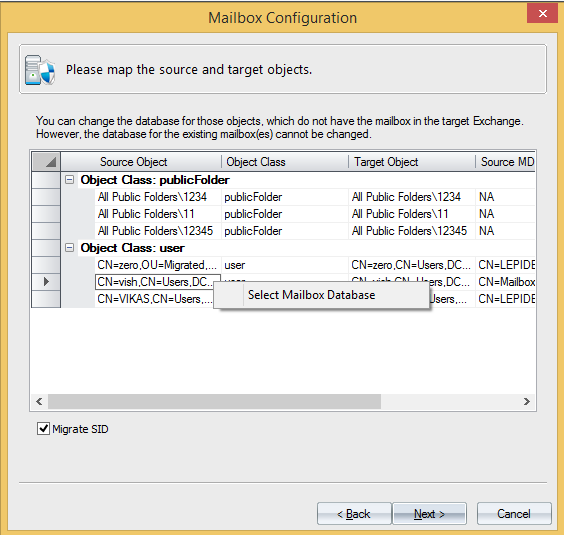
Figure: Mappings between source and target objects for limits and permissions migration
3. Migrate mailboxes and public folders
Mailboxes can be migrated to same domain – single Exchange, same domain – different Exchange, different domain and Office 365. Messages can be filtered on the basis of message classes and date, and one-way or two-way synchronization is also achievable. Once you start the migration wizard, all steps come one after another sequentially and all you have to do is select from the options or enter a few details. Overall very smooth process.
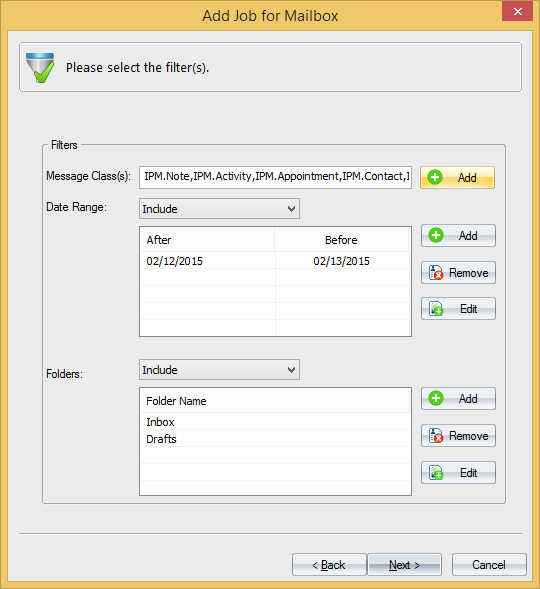
Figure: Filter mailboxes and public folders by message class and date
4. Do GAL sync between source and target Exchange Server
Global Address List contains shared address book which contains contacts. It is synchronized to create source GAL objects in target domain and vice versa (if required; as in a co-existence scenario). Here this task appears simple as all that we need to do is select the type i.e. whether it is full GAL sync, partial GAL sync, Full Container (OU) or Partial Container OU and complete the wizard. Simply click on the move arrows to transfer attributes from source to target and vice versa. Like all other tasks this too can be scheduled to run automatically.

Figure: Mapping between source and target domain to do GAL sync
5. Migrate Outlook rules
I just added both source and target domains and all the mailboxes got automatically mapped. As the process starts, job progress, number of rules, and status is shown in different columns – these details can be exported to local disk as well.
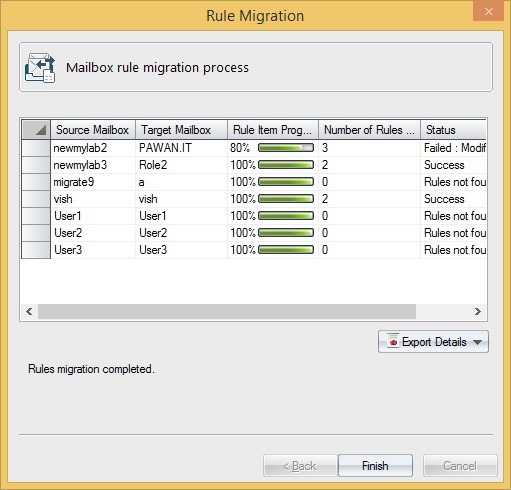
Figure: Mailbox rule migration in progress
6.Update Outlook profiles of mailboxes
Finally, we will update Outlook profiles of the mailboxes which has been migrated. There are options to update profiles in same domain, different domain and Office 365. Source and destination mailboxes are automatically mapped; you get the option to update all profiles, update default profiles, or create new profiles.
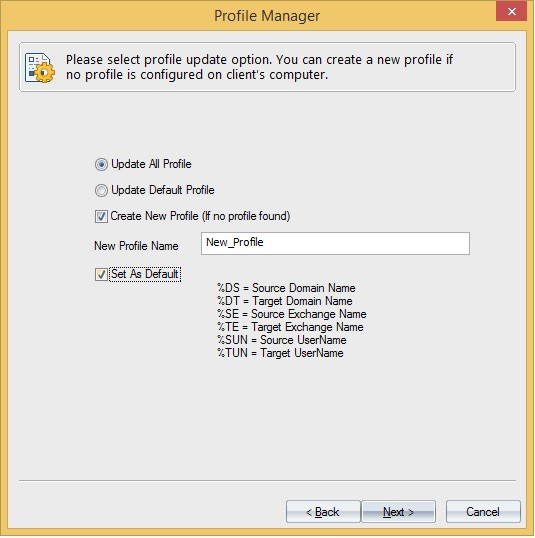
Figure: Select how you want to update the profiles
Conclusion:
Being in full control of things is key to the success of migration which is what this tool gives you. Also since time is of essence, with it we can speed up migration by using more system resources from network, pause and restart migration at our will and run it at any hour of the day. Preferably, we don’t want to use different tools to do different tasks in the Exchange migration; LME does it all, right from mailboxes and public folders’ limits and permissions migration to Outlook profile update – it’s a single solution for all the tasks.
I believe, it is one tool which I, as an Exchange Server administrator, will definitely keep with me if I have to do any Exchange migration.
To know more about software, you can visit:
http://www.lepide.com/exchangemigrator/
To try free demo version of software, you can download it from here:


